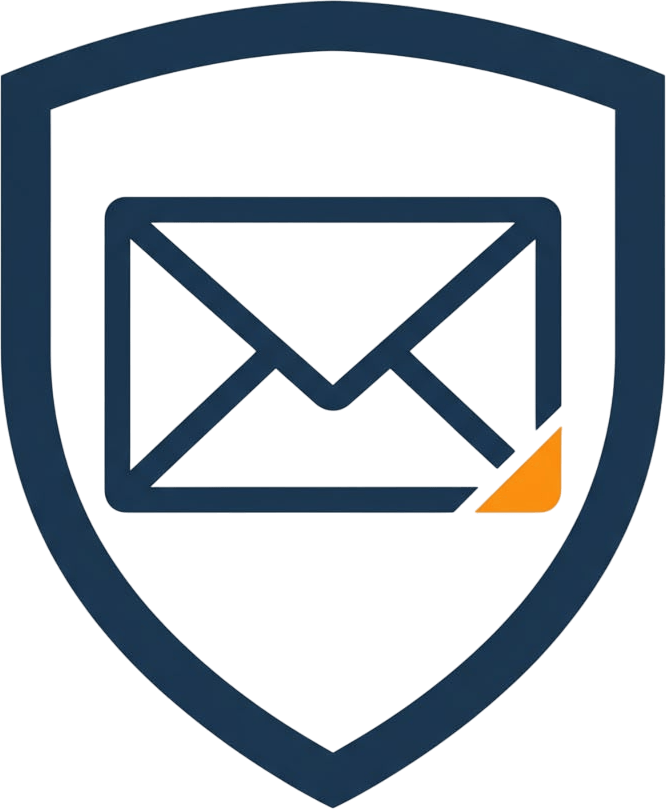- In the app, go to Settings → API → “Create API key”.
- Copy the key and keep it server‑side.
Email [email protected] with your
sendId and timestamp.- Use one verified From identity (domain + DKIM) in the dashboard — the API sends with your active identity.
- On 429, back off and retry after
Retry-After. Keep the sameIdempotency-Key. - For scopes and errors, see Authentication and Errors.